· tutorials · 2 min read
How To Use Salesforce Integration User Licenses
Learn how to set up Salesforce Integration User Licenses for enhanced security and precise permission control in your integrations.
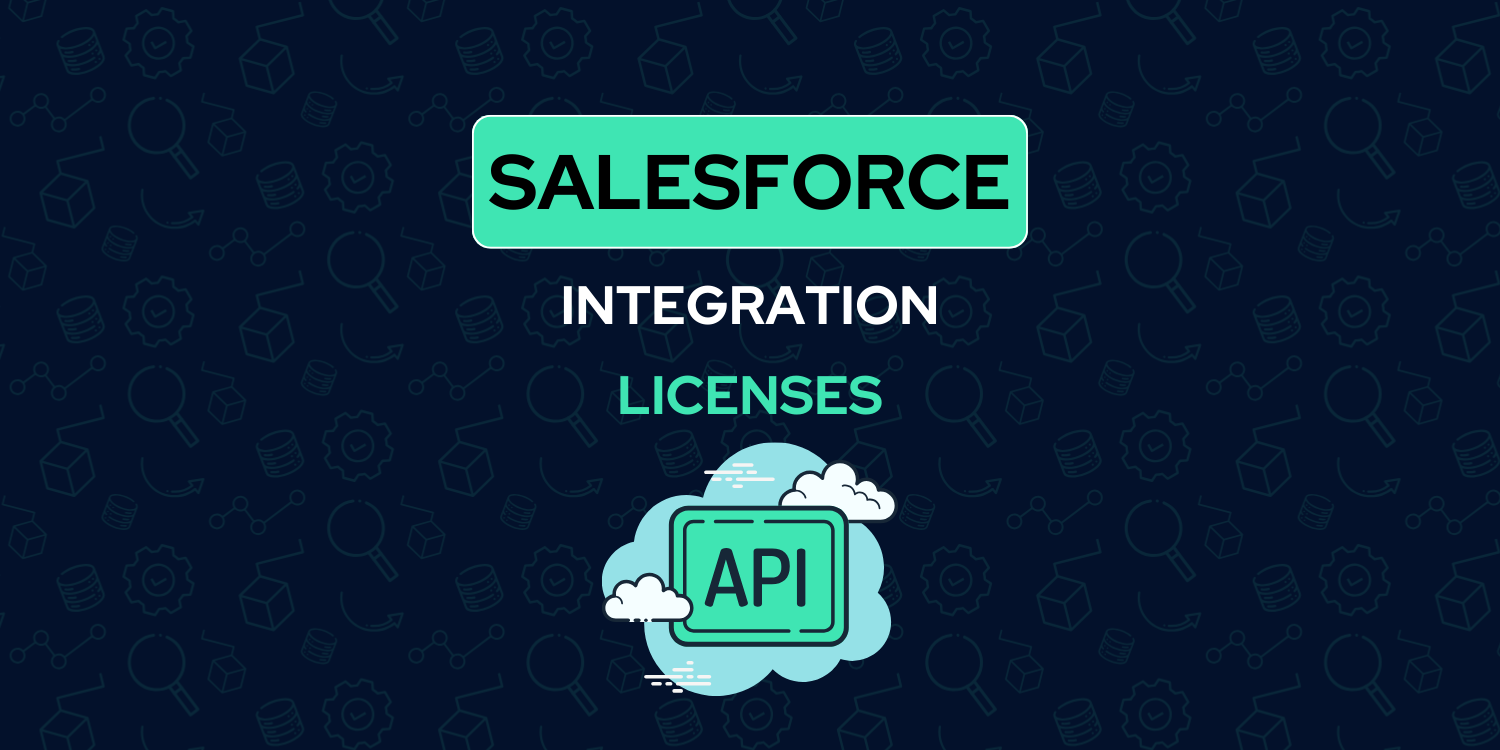
Integrating third-party systems and Salesforce is common practice for many companies. But there was always issues assigning permissions. Companies had to choose between over-paying for a full license, or using a system admin’s permissions to run the integration. Thankfully, Salesforce released Salesforce Integration User Licenses to resolve both these issues.
In March 2023, Salesforce granted 5 free integration user licenses to all companies using Enterprise edition or above. These are great because they:
- Segment API Access
- Allow Integration Specific Permissions to increase security
Create a Salesforce Integration User
Creating a Salesforce integration user is like creating a standard user. Inside of setup go to users, and create a user. Then:
- Enter a name
- Give the user an email. I like using email aliases so it would look like:
[email protected]* - Assign the license
Salesforce Integration - Assign a profile to the user
- Save the user
* It is important that you have ownership of the email address. You will need to send the security token to the address later on.
Now we need to perform additional configuration to make the integration user usable.
Salesforce Integration User Security Token
Many integrations will require the standard username + password + security token. The best way to retrieve the security token is as follows:
- Ensure
Administrators Can Log in as Any Useris enabled under theLogin Access Policy - Log in as the user
- Go to
My Settings->Reset My Security Token - Reset Security Token
The security token should be sent to the email provided in the previous step.
Salesforce Integration Object Permissions
With Salesforce retiring profiles in Spring ‘26, it is best practice to create permission sets to grant the necessary permissions. To create a permission set that works with the integration user:
- Create a new permission set with the license
Salesforce API Integration - Grant object and field permissions as needed.
- Assign to the integration User
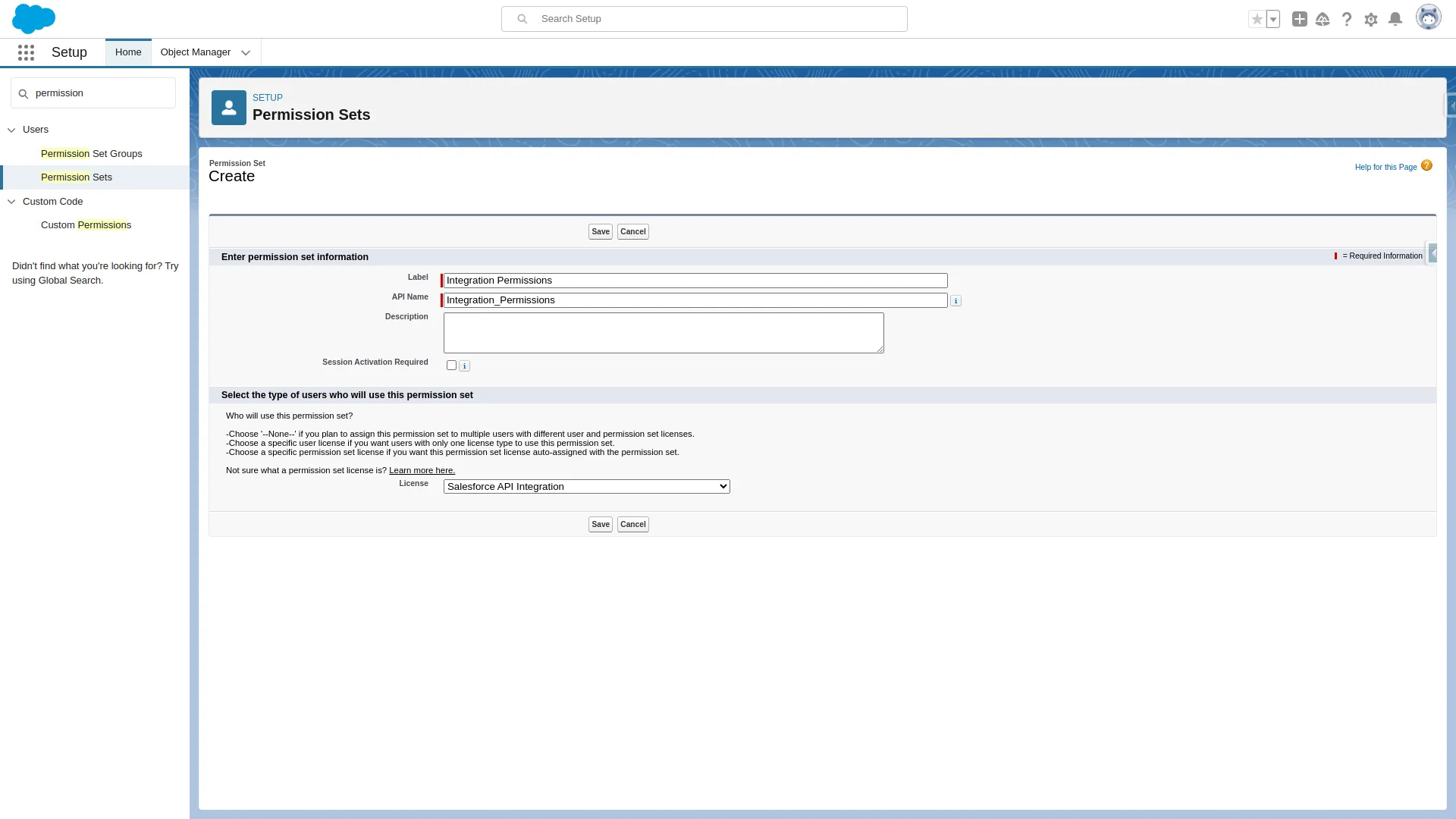
Conclusion
Integration Users a great way of segmenting permissions for individual integrations. Additionally, it is a cost-effective way of adding more security to your org.
Need Our Help To Get Your Data Into Salesforce?
Join dozens of other companies by learning how you can get all your company's data in one place.